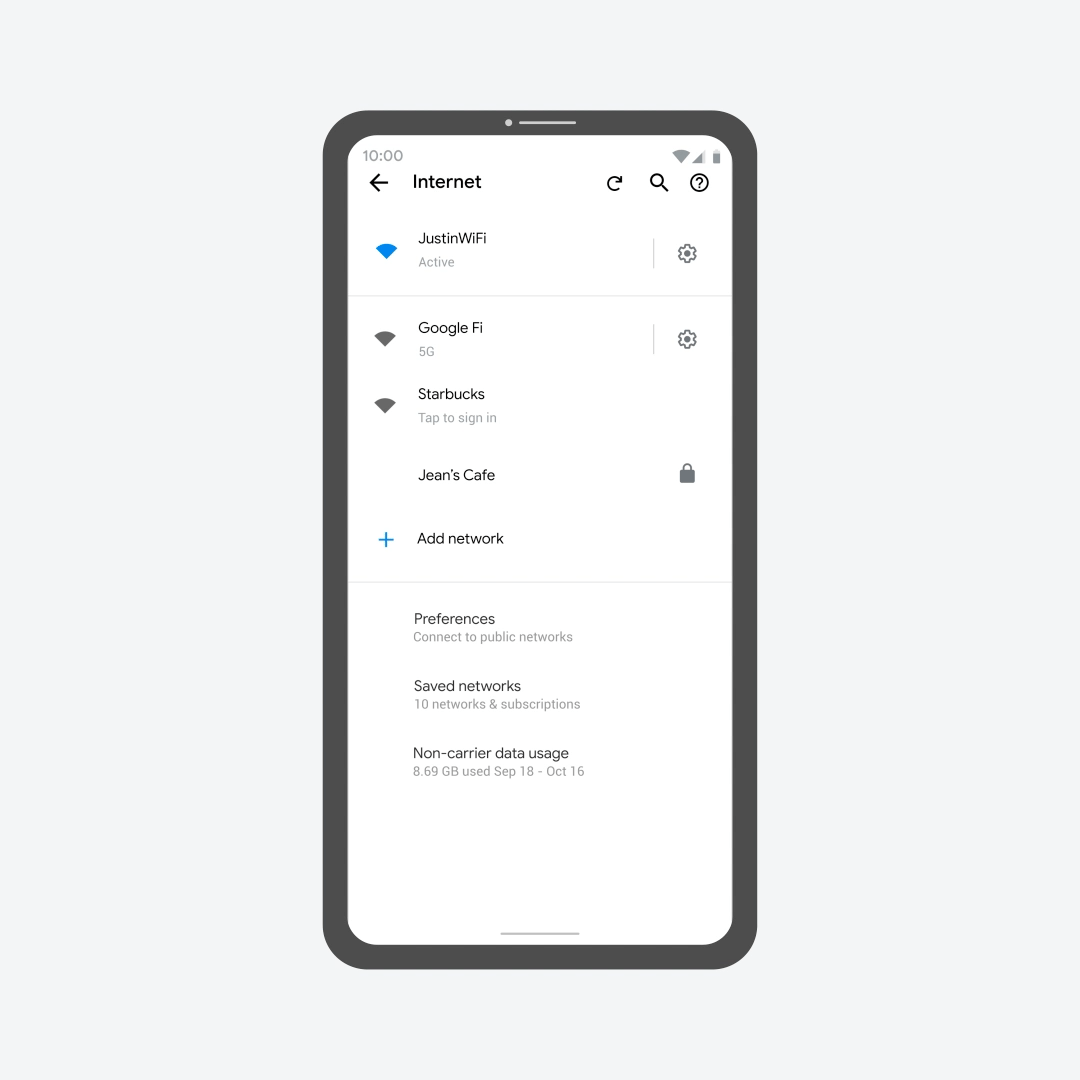The 12 Best Features in Android 12—and How to Install It
The latest version of Google’s mobile operating system has some handy new improvements, and Pixel owners can download it now….
It’s update time for Google’s mobile operating system. The latest version is Android 12 and it’s packed with all sorts of improvements, some big and some small.
Google’s Android runs on more than 3 billion devices across the globe. You will find it on the top smartphones from Samsung, Motorola, LG, Sony, OnePlus, and, naturally, on Google’s Pixel line. The update to Android 12 is more of a step than a leap, but some meaningful upgrades are lurking here. Before we dive into the features, here’s how to get the update on your phone.
How to Download Android 12
Not everyone will be able to download Android 12 immediately. Most manufacturers take months to push out major updates, often putting their spin on top of Google’s version. But some devices can upgrade now.
If you have a Google Pixel 3 or newer, you can get Android 12 now. Soon, it’ll also be available for Android One devices, and Google says it will arrive for Samsung Galaxy, OnePlus, Oppo, Realme, Tecno, Xiaomi, and Vivo devices later this year (many of which were a part of the Android 12 Beta program). Before you upgrade, it is always smart to back everything up, so head to Settings > System > Backup > Back up now. We have more detailed instructions in our How to Backup Your Android Phone guide.
To find out if you can download the update now on your Pixel, look in Settings > System and tap on Advanced > System Update. It should automatically search for the update, but you can also tap Check for update. Remember that updates usually roll out over a few days, so even eligible phones may have a short wait.
If you have an Android phone from another manufacturer, check the company’s website, forums, or social media to learn when you can expect Android 12 to land. Most high-end Android phones can expect at least two years’ worth of upgrades (Samsung phones S10 and newer can expect four), so if you bought your phone in late 2019 or more recently, then you should be able to receive it at some point.
Top New Features
We have been dabbling with the Android 12 beta for some time, and these are our 12 favorite features. There are plenty of other smaller upgrades, and you can delve deeper at Google’s developer site or the Android 12 website to learn more.
1. A New Look
The fresh look is the first thing you’ll notice about Android 12. Google has revamped its design language with a visual overhaul that builds upon its deep customization options. Material You is focused on personalization, and can automatically extract a color palette from your chosen wallpaper and apply it across the entire operating system, from the lock screen, app icons, and notification shade to volume controls and widgets. These colors even seep into apps themselves, though at the moment it only works with Google apps. Material You is a Pixel-first exclusive feature, but it will be rolling out to the broader Android ecosystem over the following year. The redesign also includes larger quick settings tiles, bolder text, and larger font throughout the OS.
Fun and fluid, the new interface animations and transitions are also more energy-efficient. The user interface is more adaptable than ever, with changes based on context and input. The striking new clock widget, for example, displays the time clearly but shrinks on the lock screen when you get a new notification, so you can tell at a glance when something is waiting. Speaking of widgets, expect more than a dozen new and refreshed ones from Google by the end of October.
2. Better Quick Settings
When you pull down the notification shade in Android 12, you will see that the Quick Settings icons at the top have changed. The old circular icons have become rounded rectangles that display more information (and are also easier to tap). They now match your color scheme, and you can still customize what tiles you want to see and in what order. Google has also added in controls for Google Pay and Home, giving quick access to payments or smart home devices. You can still tap to turn things on and off or long-press to jump into the relevant settings page.
You might not like that turning off Wi-Fi or data is now a two-step process as the two have been merged into one tile. Tap it, then tap the toggle next to your carrier’s name or your Wi-Fi network if you want to turn one of them off.
3. A Privacy Dashboard
Privacy is a major theme in Android 12, or at least Google is trying to make it a priority. That’s reflected in the new Privacy Dashboard. A single screen displays all of your permissions settings. It shows what data is being accessed, by which apps, and how often over the last 24 hours. A handy timeline view adds some transparency and should make it easier to control what you are sharing and revoke permissions you don’t want specific apps to have.
4. Microphone and Camera Control
Carrying a device with a microphone and camera is always a privacy concern, so an indicator at the top right of the status bar that lets you know when apps are using either is very welcome. Google has also added the option to toggle your microphone or camera off system-wide in the new Quick Settings when you pull down your notifications.
5. More Location Tracking Control
The thought that third-party apps might be tracking your precise location and doing who knows what with the data is disconcerting. Some apps, like weather apps, have legitimate reasons to check your location, but they don’t need precise data. That’s why Google has added a new option to location tracking that allows you to specify Precise or Approximate. Now you can get local data without having to share an exact record of your movements.
Similarly, Google has updated Bluetooth permissions in Android so that devices you connect, like headphones or smartwatches, no longer need to access your location information.
6. Richer Notifications
Notifications look cleaner and feature elegant transitions in Android 12. They are still expandable but can now contain richer content, and tapping on them gives you direct access to the relevant app faster than ever before. There’s also more leeway for developers to protect lock screen notifications by requesting user authentication first.
7. Scrolling Screenshots
Phone manufacturers like Samsung and OnePlus already allow you to go beyond the visible screen with screenshots and scroll down to capture an entire web page. Now scrolling screenshots are baked into Android. You take a screenshot the same way as before, but there’s now a Capture more button. The markup tools to edit and annotate screenshots have also been beefed up, with the option to add text, emojis, and stickers.
8. Easier Wi-Fi Sharing
You can already share your Wi-Fi password with a QR code, but Android 12 makes it even easier, adding a Nearby button under the code that triggers Android’s Nearby Share feature. It will scan for any devices close by, and you can tap on the device you want to share your Wi-Fi details with wirelessly.
9. On-Device Search
Google has added AppSearch in Android 12; this on-device search engine can potentially search for indexed content within apps and other content on your phone, like Spotlight Search on iPhones. It works even when your device is offline. On Pixel phones, this option appears as a separate search bar in the app drawer. You can filter the search with toggles for Shortcuts, People, Settings, and Pixel Tips.
10. One-Handed Mode
Like the handy Reachability option on iPhones, one-handed modes have become vital as phone screens have grown larger. You can turn it on via Settings > System > One-Handed mode in Android 12, and you can swipe down in any app to drag the top of the display lower down. This makes it much easier to reach those notifications and icons with your thumb without having to use your other hand. To exit, you simply swipe up from the bottom of the screen or tap on the top portion of the screen above the app.
11. Better Gaming
There are a few improvements in Android 12 just for mobile gamers. Google has added a Game Dashboard to Pixels that offers quick access to Do Not Disturb, screenshots and screen recording, live streaming for YouTube, and a toggle to show your frames per second (FPS) during gameplay. Other manufacturers have had variations of this feature for some time now.
You can also now start playing some games when they are only partly downloaded, instead of having to wait for the full download to complete, just as you can on the PS5 and Xbox Series X. Google has also allowed developers to prioritize things like battery life or performance to afford people more choice in the settings.
12. Odds and Ends
- You can now long-press the power button to conjure Google Assistant (many phones, like Pixels, have the option to see the power/restart menu in the notification drawer). If you don’t like this, you can disable it in Settings > System > Gestures > Press and hold power button.
- Auto-rotate is smarter and faster, using the front-facing camera on the Pixel 4 and newer Google phones to take a quick peek at your face to determine when to rotate that screen. The process is local, so it’s not sending images anywhere.
- Haptic feedback can now be linked to audio, so music and movies can be more immersive, your custom ringtone might prompt your phone to vibrate in time, or a game might add vibration to simulate a bumpy ride.
- The Quick tap feature is just for Pixel phones, but it lets people double-tap the back of their Pixel to open notifications, launch an app, summon Google Assistant, or take a screenshot (among other options). You can find it in Settings > System > Gestures.
- New Emoji designs are rolling out with changes to almost 400 existing Emojis.
Special offer for Gear readers: Get a 1-Year Subscription to WIRED for $5 ($25 off). This includes unlimited access to WIRED.com and our print magazine (if you’d like). Subscriptions help fund the work we do every day.
More Great WIRED Stories