How to Make Your Musical Magnum Opus on an iPad
From recording to mixing tracks, Apple’s tablet might be all you need to get a song out of your head and…
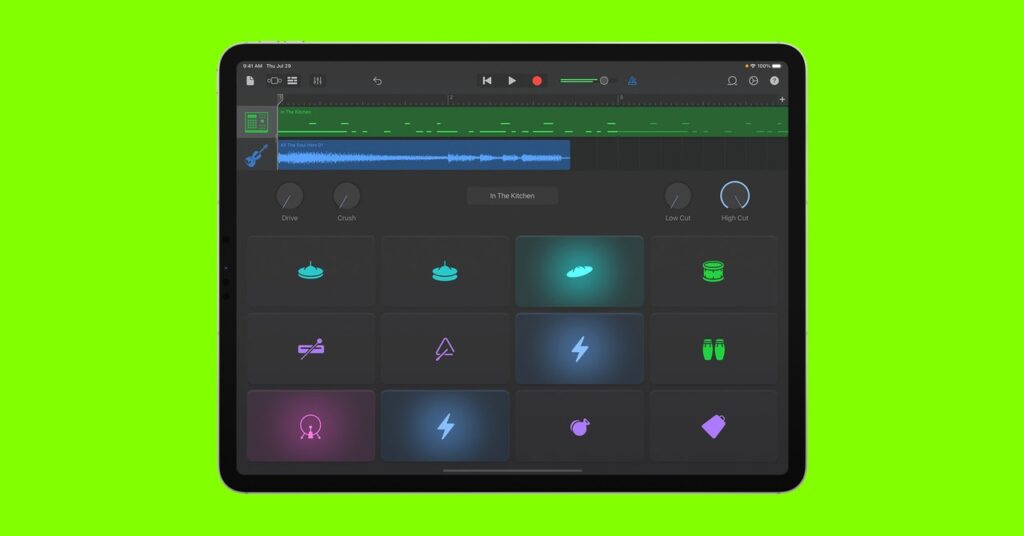

For all the things that Apple’s iPad does right—high-def movies on the go, games, increasingly common coffee-shop payment terminal—it rarely gets its due as a powerful music tool.
Whether you have an infectious beat in your head you want to turn into a ringtone, you want to learn a little music theory, or you’re a serious musician with studio ambitions, the tablet is surprisingly capable. It combines hardware power and useful apps that can aid in recording, editing, and exporting your music.
The Basics: What You’ll Need
To get started, you’ll need an iPad, of course. Any iPad you buy today or that was purchased within the past few years should be more than capable of bringing your musical dreams to reality. After all, Madlib created all the beats for his collab with Freddie Gibbs, Bandana, on an iPad a few years ago, and Gorillaz frontman Damon Albarn famously made an album on an iPad way back in 2010. The hardware has gotten considerably better since then.
The most important thing to know if you’re going to plug in any mixers, instruments, or other hardware is whether your iPad has a Lightning connector or a USB-C connector, typically found on some newer iPad Pro, iPad Air, and iPad Mini models.
You can buy Apple’s Lightning-to-USB 3 Camera Kit or an AV Multiport Adapter to plug in most USB instruments or mixers and add a MIDI-to-USB cable, or even invest in a wireless adapter that uses Bluetooth. A more direct cable solution may be available, but some instruments may require an additional power source than what the iPad can provide.
It’s certainly possible to record ambient audio or vocals with the iPad’s built-in microphone and to create loops and music without any external hardware, but it’s nice to have the option to add microphones, keyboards, and other tools.
Next you’ll need some software to turn the iPad into a digital audio workstation. DAWs have been around a long time, and the term covers anything from a studio mixer setup to Apple’s free GarageBand app. If GarageBand isn’t preinstalled on your iPad, you should be able to download it on the App Store.
While it’s got a bit of a learning curve, GarageBand has lots of loops (installed and downloadable,) instrument tools, and editing options, more than you may ever need. Hokusai Music Editor, AudioKit, and Spire are a few additional audio editing apps that are either free or free to use with in-app purchases.
Make Your Music
Next you’ll want to get comfortable with the idea of creating multiple tracks of sound and mixing those tracks together.
GarageBand and other DAWs work on what’s called a timeline, typically a horizontal set of tracks stacked on top of one another that display sound levels and offer editing options such as fade-ins/fade-outs, effects, and the ability to repeat a section of a track as a loop.




