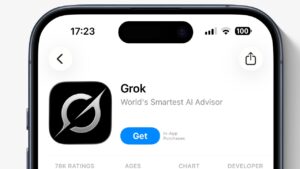After an initial unlikely post by a serial questionable leaker, a video shared on social media is said to be Apple’s rumored Liquid Silicone iPhone 17 cases, for real, this time.
The latest iPhone 17 case leak
The sketchy video shows what looks like an iPhone 17 dummy inside a silicone case. The case has two small holes in the corners that could be meant for a wrist strap.
The holes would allow a lanyard to loop through for extra security, a detail that might appeal to some users. But the source of the video is Majin Bu, a leaker with a mixed record.
Rumor Score: 🤔 Possible
Continue Reading on AppleInsider | Discuss on our Forums